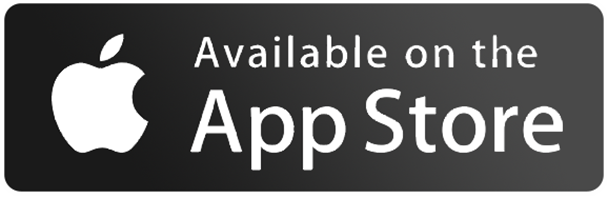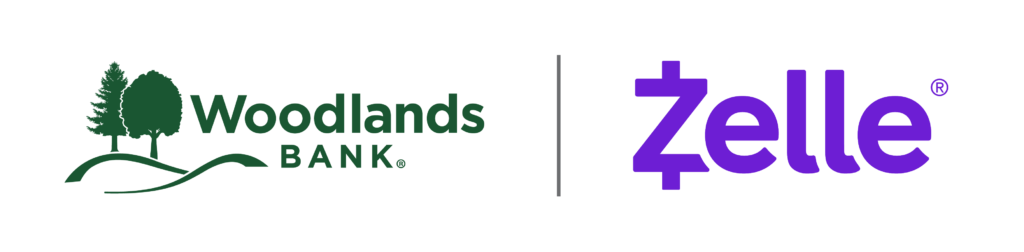
Send Money in the Moment with Zelle®
Download Our App
Getting Started is Easy.
Personal
Zelle® Frequently Asked Questions
What is Zelle®?
Zelle® is a convenient way to send and receive money with friends, family and others you trust through your bank or credit union’s mobile app or online banking. All you need is your recipient’s email address or U.S. mobile number, and money will be available to use in minutes if they’re already enrolled with Zelle®. Your account information and activity stay private. Zelle® is available in over 2,200 bank and credit union apps, so you can send money to friends and family even if they don’t bank at Woodlands Bank.1
How do I use Zelle®?
You can send, request, or receive money with Zelle®. To get started, log into the Woodlands Bank Mobile App or Online Banking and click on “Send Money with Zelle®”. To enroll, accept the terms and conditions, tell us your email address or U.S. mobile number and deposit account, and then you will receive a one-time verification code. Enter it, and you’re ready to start sending and receiving with Zelle®.
To send money using Zelle®, simply select someone from your mobile device’s contacts (or add a trusted recipient’s email address or U.S. mobile number), add the amount you’d like to send and an optional note, review, then hit “Send.” The recipient will receive an email or text message notification via the method they used to enroll with Zelle®. Money is available to your recipient in minutes if they are already enrolled with Zelle®.
To request money using Zelle®, choose “Request,” select the individual from whom you’d like to request money, enter the amount you’d like, include an optional note, review and hit “Request”. If the person you are requesting money from is not yet enrolled with Zelle®, you must use their email address to request money. If the person has enrolled their U.S. mobile number, then you can send the request using their U.S. mobile number.
To receive money, just share your enrolled email address or U.S. mobile number with a friend and ask them to send you money with Zelle®. If you have already enrolled with Zelle®, you do not need to take any further action. The money will be sent directly into your Woodlands Bank account, typically within minutes.
If someone sent you money with Zelle® and you have not yet enrolled with Zelle®, follow these steps:
- Click on the link provided in the payment notification you received via email or text message.
- Select Woodlands Bank
Follow the instructions provided on the page to enroll and receive your payment. Pay attention to the email address or U.S. mobile number where you received the payment notification – you should enroll with Zelle® using that email address or U.S. mobile number to ensure you receive your money.
Whom can I send money to with Zelle®?
Zelle® is a great way to send money to family, friends, and people you are familiar with such as your personal trainer, babysitter or neighbor.1
Since money is sent directly from your Woodlands Bank account to another person’s bank account within minutes1, Zelle® should only be used to send money to friends, family and others you trust.
If you don’t know the person or aren’t sure you will get what you paid for (for example, items bought from an online bidding or sales site), you should not use Zelle®. These transactions are potentially high risk (just like sending cash to a person you don’t know is high risk).
How do I enroll and use Zelle®?
You can send, request or receive money with Zelle®.
- To get started, log in to online banking or our mobile banking app and navigate to the “Send Money With Zelle®”. To enroll, accept terms and conditions, tell us your email address or U.S. mobile number and deposit account and then you will receive a one-time verification code. Enter it and you’re ready to start sending and receiving with Zelle®.
- To send money using Zelle®, simply add a trusted recipient’s email address or U.S. mobile phone number, enter the amount you’d like to send and an optional note, review, then hit “Send.” In most cases, the money is available to your recipient in minutes if they are already enrolled with Zelle®.
- To request money using Zelle®, choose “Request,” select the individual from whom you’d like to request money, enter the amount you’d like to request, include an optional note, review and hit “Request.” If the person you are requesting money from is not yet enrolled with Zelle®, you must use their email address to request money. If the person has enrolled their U.S. mobile number, then you can send the request using their mobile number.
- To receive money, just share your enrolled email address or U.S. mobile number with a friend and ask them to send you money with Zelle®. If you have already enrolled with Zelle®, you do not need to take any further action. The money will be sent directly into your account, typically within minutes.
What if I want to send money to someone whose bank or credit union doesn't offer Zelle®?
As of March 31, 2025, all users must be enrolled through one of the more than 2,200 banks and credit unions that offer Zelle® in order to send and receive money. The list of participating financial institutions is always growing. You can find the updated list of participating banks and credit unions live with Zelle® at Zellepay.com. If their bank or credit union is not listed, we recommend you use another payment method at this time.
Can I use Zelle® internationally?
In order to use Zelle®, the sender and recipient’s bank accounts must be based in the U.S.
I believe I have been a victim of a scam. Whom should I contact?
Please contact our customer support team at 570.327.5263. Qualifying imposter scams may be eligible for reimbursement.
Can I reverse or cancel a payment?
No, Zelle® payments cannot be reversed.
You can only cancel a payment if the person you sent money to hasn’t yet enrolled with Zelle®. To check whether the payment is still pending because the recipient hasn’t yet enrolled, you can go to your activity page, choose the payment you want to cancel, and then select “Cancel This Payment.” If you do not see this option available, please contact our customer support team at 570.327.5263 for assistance with canceling the pending payment.
If the person you sent money to has already enrolled with Zelle® through their bank or credit union’s mobile app or online banking the money is sent directly to their bank account and cannot be canceled. This is why it’s important to only send money to people you know and trust, and always ensure you’ve used the correct email address or U.S. mobile number when sending money.
If you sent money to the wrong person, please immediately call our customer support team at 570.327.5263 to determine what options are available.
Does Woodlands Bank or Zelle® offer purchase protection?
Neither Woodlands Bank nor Zelle® offers purchase protection for payments made with Zelle®–for example, if you do not receive the item you paid for, or the item is not as described or as you expected. Only send money to people and small businesses you trust and always ensure you’ve used the correct email address or U.S. mobile number when sending money.
Will the person I send money to be notified?
Yes! They will receive a notification via email or text message.
Is my information secure?
Keeping your money and information safe is a top priority for Woodlands Bank. When you use Zelle® within our mobile app or Online Banking, your information is protected with the same technology we use to keep your bank account safe.
What if I get an error message when I try to enroll an email address or U.S. mobile number?
Your email address or U.S. mobile phone number may already be enrolled with Zelle® at another bank or credit union. Call our customer support team at 570.327.5263 and ask them to move your email address or U.S. mobile phone number to so you can use it for Zelle®.
Once customer support moves your email address or U.S. mobile phone number, it will be connected to your account so you can start sending and receiving money with Zelle® through the mobile banking app and Online Banking. Please call Woodlands Bank’s customer support toll-free at 570.327.5263 for help.
Are there any fees to send money using Zelle®?
No, Woodlands Bank does not charge any fees to use Zelle®. Your mobile carrier’s messaging and data rates may apply.
How do I use a Zelle® QR code?
Zelle® QR code provides peace of mind knowing you can send and receive money to the right person, without typing an email address or U.S. mobile number.
To locate your Zelle® QR code, log into the Woodlands Bank Mobile App, click “Send Money with Zelle®”. Next, go to your “Zelle® settings” and click “Zelle® QR code” and your QR code will be displayed under “My Code”. From here you can view your QR code and use the print or share icons to text, email or print your Zelle® QR code. To receive money, share your Zelle® QR code.
To send money, log into the Woodlands Bank Mobile App, click “Send money with Zelle®”, click “Send,” then click on the QR code icon displayed at the top of the “Select Recipient” screen. Once you allow access to your camera, simply point your camera at the recipient’s Zelle® QR code, enter the amount, hit “Send,” and the money is on the way! When sending money to someone new, it’s always important to confirm the recipient is correct by reviewing the displayed name before sending money.
Can I pay a small business with Zelle®?
Some small businesses are able to receive payments with Zelle®. Ask your favorite small business if they accept payments with Zelle®. If they do, you can pay them directly from the Woodlands Bank Mobile App or Online Banking using just their email address or U.S. mobile number.
Small Business
Zelle® Frequently Asked Questions
What is Zelle®?
Zelle® is a fast, safe and easy way for small businesses to send, receive and request money typically within minutes1 with customers and eligible vendors they trust. If your customers use Zelle® within their financial institution’s banking app, they can send payments directly to your bank account with just your email address or U.S. mobile number.
How do I use Zelle® with a small business account?
Eligible small business accounts can send, receive, or request money with Zelle®. To get started, log into Woodlands Bank’s online banking or mobile and navigate to the “Send Money with Zelle®”. To enroll, accept the terms and conditions, tell us your email address or U.S. mobile number and deposit account, and then you will receive a one-time verification code. Enter it, and you’re ready to start sending and receiving with Zelle®. Enter your email address or U.S. mobile number, receive a one-time verification code, enter it, accept the terms and conditions, and you’re ready to start sending and receiving money with Zelle®.
To send money with Zelle®, simply select someone from your mobile device’s contacts (or add a trusted recipient’s email address or U.S. mobile number), add the amount you’d like to send and an optional note, review, then hit “Send.” In most cases, the money is available to your recipient in minutes.1
To receive money using Zelle® with a small business account, share your enrolled email address or U.S. mobile number with your customers and ask them to send you payment with Zelle® right from their banking app. No need to share any sensitive account details. After the consumer sends you payment with Zelle®, you will receive your money directly into your enrolled bank account.
To request money using Zelle® with a small business account, choose “Request,” enter the individual’s email address or U.S. mobile number, confirm the recipient is correct and tap “Request.” You’ll receive a payment notification once your customer has sent you money in response to your request.
How do I tell my customers that they can pay me with Zelle®?
There are a few ways you can encourage your customers to pay you with Zelle®
- Tell customers verbally that you accept payments with Zelle®, and that they can easily send you money right from their banking app.
- Include it on an invoice. We recommend adding “I accept payments with Zelle®” or “Pay me with Zelle®”.
- Use Zelle® to request money from your customers (which will send them a notification telling them you’ve requested payment with Zelle®).2
Does Zelle® or Woodland Bank offer purchase protection?
Neither Woodlands Bank nor Zelle® offers purchase protection for payments made with Zelle® – for example, if you do not receive the item you paid for, or the item is not as described or as you expected. Only send money to people and small businesses you trust and always ensure you’ve used the correct email address or U.S. mobile number when sending money.
Are there any fees to use Zelle® with a small business account at Woodlands Bank?
No, Woodlands Bank does not charge a fee to use Zelle® with a small business account.
If I use Zelle® for my small business, will Zelle® integrate with software?
No, Zelle® does not integrate directly with accounting software at this time. However, Woodlands Online & Mobile Banking offers several effortless connection methods for both Intuit® Quickbooks® & Quicken® accounting software4. Since Zelle® is connected to your bank account, you are able to see all Zelle® transactions in your online banking transaction records. If your bank account transactions feed into accounting software, you will see the Zelle® transactions.
For more information and helpful step-by-step guides on connecting your online banking with your accounting software, please click here.
How do I know if my small business is eligible to use Zelle®?
Eligible small business accounts can send, receive, or request money with Zelle®. To get started, log into Woodlands Mobile or Online Banking and select “Send Money with Zelle®”. If you don’t see Zelle®, please call our customer support team at 570.327.5263.
Whom should I call if I have questions or need help?
Please call us at 570.327.5263 so we can help you.
Is my information secure?
Keeping your money and information safe is a top priority for Woodlands Bank. When you use Zelle® within our mobile app or Online Banking, your information is protected with the same technology we use to keep your bank account safe.
Can I reverse or cancel a payment?
No, Zelle® payments cannot be reversed.
You can only cancel a payment if the small business or consumer you sent money to hasn’t yet enrolled with Zelle®. To check whether the payment is still pending because the recipient hasn’t yet enrolled, you can go to your activity page, choose the payment you want to cancel, and then select “Cancel This Payment.” If you do not see this option available, please contact our customer support team at 570.327.5263 for assistance with canceling the pending payment.
If you send money to a small business or consumer that has already enrolled with Zelle®, the money is sent directly to their bank account and cannot be canceled. This is why it’s important to only send money to people you know and trust, and always ensure you’ve used the correct email address or U.S. mobile number when sending money.
If you sent money to the wrong person, please immediately call our customer support team at 570.327.5263 to determine what options are available.
Can I use Zelle® internationally?
In order to use Zelle®, the sender and recipient’s bank or credit union accounts must be based in the U.S.
I believe I have been a victim of a scam. Whom should I contact?
Please contact our customer support team at 570.327.5263. Qualifying imposter scams may be eligible for reimbursement.
How do I use a Zelle® QR code?
Zelle® QR code provides peace of mind knowing you can send and receive money, without typing or providing an email address or U.S. mobile number.
To locate your Zelle® QR code, log into the Woodlands Bank Mobile App or Online Banking click “Send Money with Zelle®.” Next, go to your “Zelle® settings” and click “Zelle® QR code,” and your QR code will be displayed under “My Code.” From here, you can view your QR code and use the print or share icons to text, email or print your Zelle® QR code. To receive money, share your Zelle® QR code.
To send money, log in to Woodlands Bank Mobile Banking, click “Send money with Zelle®,” click “Send,” then click on the QR code icon displayed at the top of the “Select Recipient” screen. Once you allow access to your camera, simply point your camera at the recipient’s Zelle® QR code, enter the amount and hit “Send,” and the money is on the way! When sending money to someone new, it’s always important to confirm the recipient is correct by reviewing the displayed name before sending money.
Download Our App
1Transactions between enrolled consumers typically occur in minutes. To send or receive money with Zelle®, both parties must have an eligible checking or savings account.
2Payment requests to persons not already enrolled with Zelle® must be sent to an email address.
3Mobile network carrier fees might apply.
4We do not charge a fee to connect your bank account to Quickbooks® or Quicken®. However, these products require a paid Quickbooks® or Quicken subscription
Transaction and daily limits set by Woodlands Bank apply.
Government agencies, school districts & authorities are not eligible to use Zelle® at Woodlands Bank at this time.
App Store is a service mark of Apple Inc. Apple and the Apple logo are trademarks of Apple Inc., registered in the U.S. and other countries. Android, Google Play and the Google Play logo are trademarks of Google Inc..
Zelle® and the Zelle® related marks are wholly owned by Early Warning Services, LLC and are used herein under license.